Creating a hyperlink in the navigation table
Page contents > Links to content items above this page | Links to content items below this page | Links to related items | Examples
Having saved ‘newPage.htm’ as a new page and added the new content you’ll need to edit the bullet lists in the navigation table if you want any new links to appear either to the left of your content once it is published (to parent or child pages) or if you want a set of related links (quick links) to appear to the right of your content.
This is how 'newpage.htm' will look. Under the first bulleted list, the text 'Home page of your site' will show your own site listed.
|
Your page title goes here - set as a heading 2
Your page content starts here - replace this text with the information you want to appear - don't forget to 'save-as' and rename this page before you start changing any content and once you have finished, remember to remove the 'don't publish' restriction. |
Links to content items above this page
Add links here if you wish to link to parent pages ie above the level of this page. When published they will appear to the left of the page’s content, immediately below the ‘Home’ link to the LSE homepage.
The navigation table already contains a link to your home page in the ‘Links to content items above this page’ list. It may be that this is sufficient for your new page. However, if you were creating a new page that needed to have a link back to a different page eg the ‘Who's who’ page, you would need add another link underneath ‘Home page of your site’, to your 'Who's who' page. Type the title of the page you wish to link to and create a hyperlink to it, as described at Creating a hyperlink to another of your pages
The page title appears in bold immediately below the last parent link in the list headed ‘Links to content items above this page’
Links to content items below this page
Add links here if you wish to link to child pages ie below the level of this page. When published they will appear to the left of the page’s content, immediately below the last parent link in the list headed ‘Links to content items above this page’
Using the above example, having created a new page which links back up to the ‘Who's who’ page, you would then want to add a link on the 'Who's who' page to your new page. To do this, open the ‘Who's who’ page and edit the navigation table to include a link to your new page in the list entitled ‘Links to content items below this page’. Again, create the link just as you would to any of the pages in your site.
Links to related items
Add links here if you wish to link to pages outside of your departmental site. When published they will appear in a separate column to the right of the content. If there are no related links then this right-hand column does not appear on the published page.
All links appear in the order you add them to the various lists in FrontPage.
Examples
The following image is an example of how a page might appear in FrontPage:
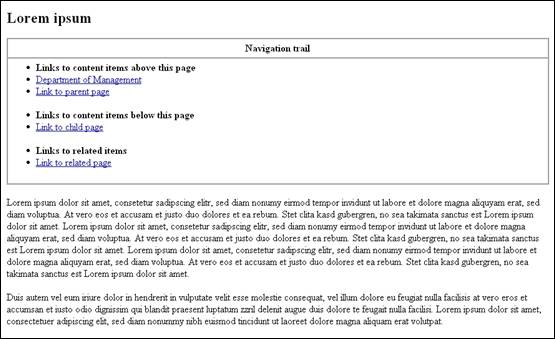
Screenshot of ‘newPage.htm’ as it appears in FrontPage. Spell checking has been turned off to make the text easier to read.
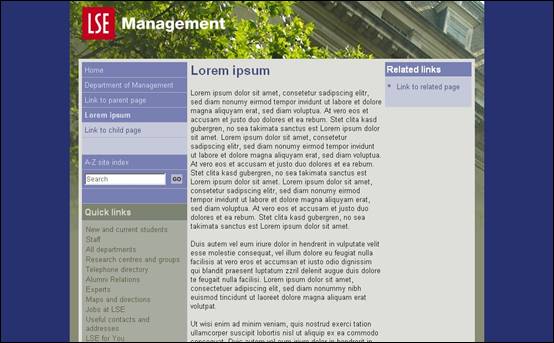
Screenshot of ‘newPage.htm’ as it appears in a web browser once processed and published.
^ Back to top
