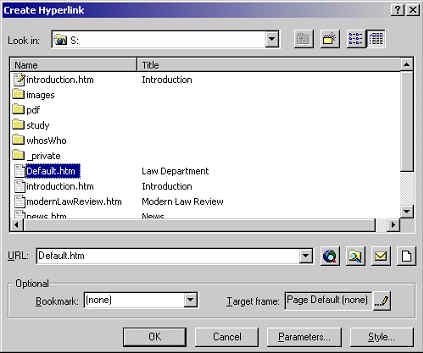Creating a hyperlink to another of your pages
- Select the text you want to become a hyperlink.
The text you select should exactly match the name of the page it will link to. This may mean rewriting the text a little. For example instead of typing 'Click here for more information', you should use 'See <name of page> for more information', and select <name of page> as the hyperlink
- Click the Hyperlink icon (it's the globe with a link underneath).
- When the Create Hyperlink window appears, select the file you want to link to.
FrontPage lists first all the pages that you have open for editing. This can be a useful feature if you have open a page within a subfolder that you want to link to as it saves you having to open the subfolder in which it is stored. If you want to link to a page within a subfolder of your Web that isn't already open, just double-click the subfolder from the list and then select the relevant page.
- Click OK.
^ Back to top