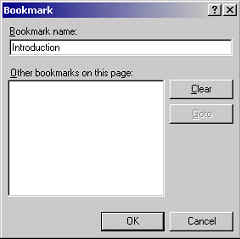Creating a hyperlink to a bookmark
What is a bookmark?
In FrontPage, a bookmark is a place on a page. By bookmarking text you can direct users to a specific place on a page.
When would I need to use one?
- Use bookmarks to help ensure that users read information lower down a page if that information is important and not easily visible from the top of the page.
- On a Who's who page you can add a bookmark to the emboldened name and title of each member of staff. This bookmark can then be used, if needed, to link directly through to their name and contact details from other pages. This avoids having to duplicate contact details across the site. It's a good idea to bookmark all the names on a Who's who page even if they're not needed, as any bookmarked text changes colour when baked in the production process. By bookmarking all the names you will ensure that they all appear in the same colour.
How do I create a bookmark?
- Select the text you want to use as a bookmark.
- Select Insert > Bookmark from the main toolbar.
You'll see that the text you selected has also become the name of the bookmark.
On any page, bookmark names have to be unique but there is also another constraint you should be aware of. Our best practice advice is not to have blank spaces in file or folder names and this advice also applies to bookmark names. The reason is that some browsers don't understand bookmark names that contain spaces and clicking the link won't scroll the page. To avoid this problem, either remove all the spaces or separate the words using hyphens - or underscores _.
- Click OK to create the bookmark. You'll see in FrontPage that the bookmarked text has a broken line beneath; this doesn't show in the browser.
Now that you have a bookmark on the page you can create a hyperlink to it.
- Select the text that you want to become a link to a bookmark.
- Click the Hyperlink icon on the main toolbar (it's the globe with a link underneath). The Create Hyperlink window will appear.
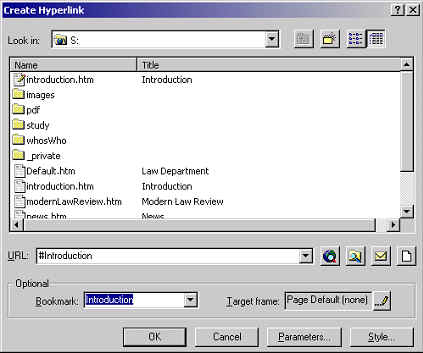
- From the bookmark drop-down menu select the bookmark you have just created.
- Click OK.
You can create a link to a bookmark on another page but the page containing the bookmark needs to be open in FrontPage so that you can access its bookmarks in the drop-down menu.
^ Back to top