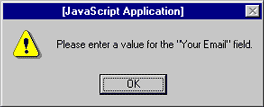How to ensure that the user submits required information in FrontPage 2000
IMPORTANT: Never under any circumstances ask users to submit credit details or passwords as the information will not be encrypted and is vulnerable.
This tutorial explains how to ensure that the user completes certain form fields that you require - such as including a reply email address. You must open a page within a FrontPage Web for the JavaScript validation code to be inserted in your page.
Example form:
* indicates required information
Step 1
In order to create the above example form with validation, first repeat the steps described in How to create a standard form in FrontPage 2000 but add two additional one-line text boxes at the start of the form.
Note that the text beside the first five form fields have changed to:
- 'Your name'
- 'Your email'
- 'Date of visit'
- 'Number of visitors'
- 'Your address'.
You will need to change the 'Form Field Properties' names accordingly to:
- 'User_Name'
- 'User_Email'
- 'Date_of_visit'
- 'Number_of_visitors'
- 'User_address'.
Step 2
To ensure the email field is filled-in by a user, right-click that particular field and select 'Form Field Validation'.
Step 3
Tick the 'Data Length', 'Required' checkbox to ensure that the user includes something in the required field when submitting the form.
This is the most basic validation that FrontPage 2000 offers and most times, that's enough. If it's all you require, click 'OK' and test the validation in your browser by previewing the page - there's no need to publish the page.
When a user submits the form without including required information, he or she will be prompted to do so until they have completed all of the fields you have specified as required.
Step 4
Repeat the process for the email field but this time specify the display name:
- Right-click the email one-line text box and select 'Form Field Validation'.
- Check the 'Data Length' 'Required' checkbox.
- Set the 'Display Name' to 'Your Email' - if you don't specify a name here, FrontPage will use the 'Name' set via 'Form Field Properties'. In many cases this is this fine but remember that you cannot use spaces in a field name. By allowing you to specify an alternative as the display name, you can use ordinary plain text without separating the words with underscore characters.
- In this example, the form field name is 'User_Email' but here's what the user will see if they try to submit the form without an email address:
- Click 'OK', save the page and preview in the browser to test.
Step 5
There are more sophisticated ways of determining what information you want the user to supply. The 'Text Format' values aren't worth changing in most ordinary circumstances but the third box is for 'Date of Visit' and requires that the user submit information in the form of dd/mm/yyyy:
- Right-click the date of visit one-line text box and select 'Form Field Validation'.
- Check the 'Data Length' 'Required' checkbox.
- Enter 'Date of visit' as the 'Display Name'.
- Set the 'Data Type' to 'Text' but this time tick only the 'Digits' and 'Other' checkboxes.
- In the 'Other' field, add the forward slash '/' character as this is required as the separator.
- As the required format is dd/mm/yyyy, set the 'Min Length' and 'Max Length' values to '10' - the total number of characters, including the slashes.
- Click 'OK', save the page and preview in the browser to test.
Step 6
The reason that the 'Date of visit' data type could not be specified as 'Integer' or 'Number' was because the forward-slash character had be included. The next one-line text box is 'Number of visitors':
- Right-click the email one-line text box and select 'Form Field Validation'.
- Check the 'Data Length' 'Required' checkbox.
- Enter 'Number of visitors' as the 'Display Name'.
- Set the 'Data Type' to 'Integer'.
Note: The difference between the 'Integer' and 'Number' data types is that integers have to be whole numbers whereas 'Number' values do not.
- Click 'OK', save the page and preview in the browser to test.
Validating other form elements
Validation can also be applied to scrolling text boxes, radio buttons and drop-down menus but not to checkboxes. Again, right-click the form field, select 'Form Field Validation' and then make the restrictions you require.
FrontPage 2000 also checks that you do not have two fields with the same name when you add validation to your form.
^ Back to top