Fixing broken hyperlinks
- In Web Site view, switch to the Reports view by clicking on the link at the bottom of the screen. You should see the Site Summary report displayed - if not, select View > Reports > Site Summary.
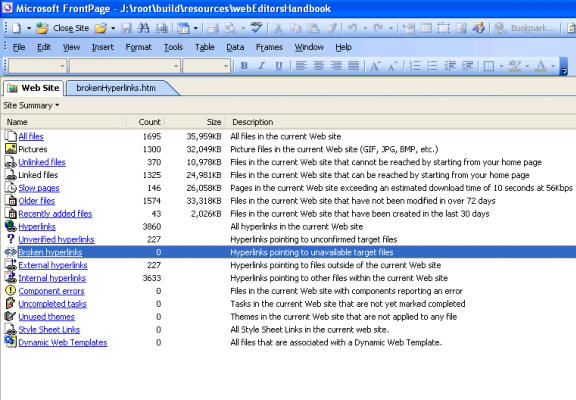
- Click the Broken Hyperlinks report. Note: if you rename a file from within FrontPage as our best practice guidance suggests, FrontPage will automatically update any links that might be broken as a result.
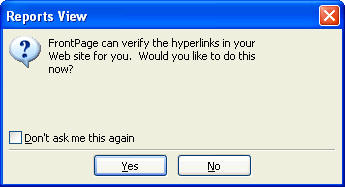
- When the Reports View box asks if you would like FrontPage to verify the hyperlinks for you, click Yes
- Unverified hyperlinks are links to pages outside of your FrontPage Web, either on the LSE Web server or other internet addresses.
FrontPage will now visit each link and report back if there is a page at the address specified. If you look along the status bar at the bottom of the window you will see the number of broken internal and broken external hyperlinks. Click on the Status bar to sort the list so that the broken links all appear at the top of the screen.
- Right-click a broken hyperlink and select Edit Page. The page will open in the Page view with the broken link already selected.
- Click the Insert Hyperlink icon as before when creating a hyperlink.
- When the Edit Hyperlink icon appears, create a hyperlink in the usual way by selecting the correct page if the link points to one of your Web pages or paste the correct address from the browser if the link goes to an address beyond your pages.
- Click OK and save the page.
^ Back to top
