Finding unlinked files
- In Web Site view, switch to the Reports view by clicking on the link at the bottom of the screen. In Reports view, double-click the Unlinked files report to see in detail which files are unlinked.
These are files in the current Web that cannot be reached by starting from your home page. The files might include images that you're not currently using in any of your pages.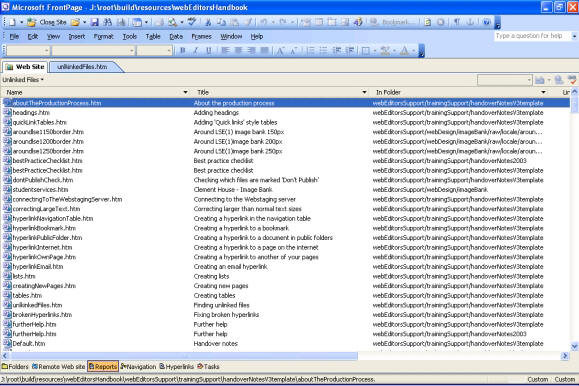
- If you have another report open, may need to get to the unlinked report via another route. Select All Files > Problems > Unlinked Files
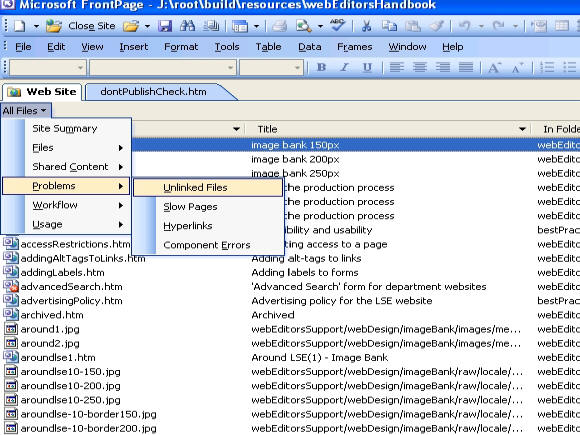
- To create a link to an unlinked file, switch to the Folders view and open whichever page should link to the file listed as unlinked.
- Create a hyperlink to the unlinked file. As soon as you save the page, the unlinked file will be removed from the list.
^ Back to top
