Adding 'Quick links' style tables
If you want to add a new two-row 'Quick links' table, you'll need to set the correct style value to an ordinary two-row table. The production process will transform the look-and-feel automatically.
All you need to do is:
- Insert a two-row table as normal, right-click anywhere in the table and select Table Properties
- Under Layout, change the settings for Cell padding to 5, Cell spacing to 0 and Borders to 1. Click OK
- Click the Style button when the properties window appears. In the Class field you should enter template-box
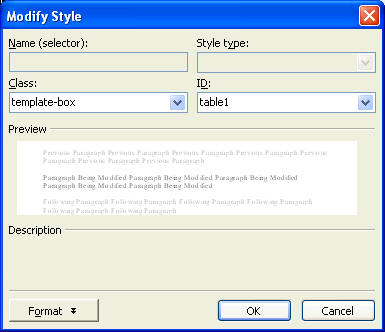
- Click OK and OK again to close the properties window
- In the top row type the title of the box, eg News, Latest, 'Quick links'
- Set this row as the Header cell by right-clicking within the row and selecting Cell Properties. From the Layout area set the horizontal alignment to Left and then click in the Header cell box.
- Drag across all the cells with your left mouse and right click over the highlighted area
- Select Cell Properties
- Under Layout, Vertical alignment, change the setting from ‘Default’ to ‘Top’ from the drop down list
- If you are adding quick links you can insert a midi dot at the beginning of each one by holding down the Alt key and selecting 0149 from the number keys
- Type the name of the page you want to link to and create a hyperlink in the usual way
^ Back to top
