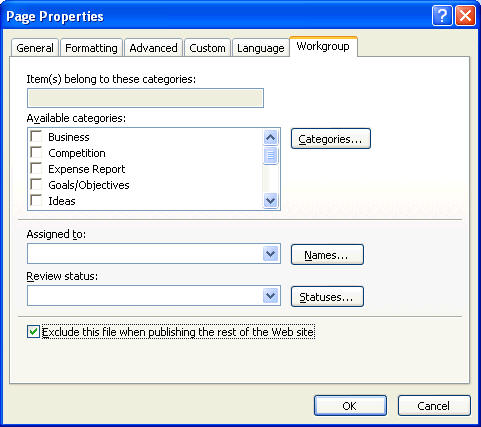Marking a file as ‘Don't Publish’
What's related > Checking which files are marked ‘Don’t Publish’
As your website is maintained within the production framework, the pages you edit on the webstaging server will be copied across to the live server each hour, on the hour. Any changes you make to pages before the hour will appear on the live site at about five minutes past the hour.
In case you haven't finished editing a page or don't want the changes you have saved to be published, you will need to mark the page as not to be published. Here's how:
- Switch to the Folders view. If your folders are not showing, select View from the main toolbar and select Folder List
- Right-click the file you don't want published - this can be any type of file.
- Select Don't Publish. The page will now have a symbol next to it showing a white cross inside a red circle.
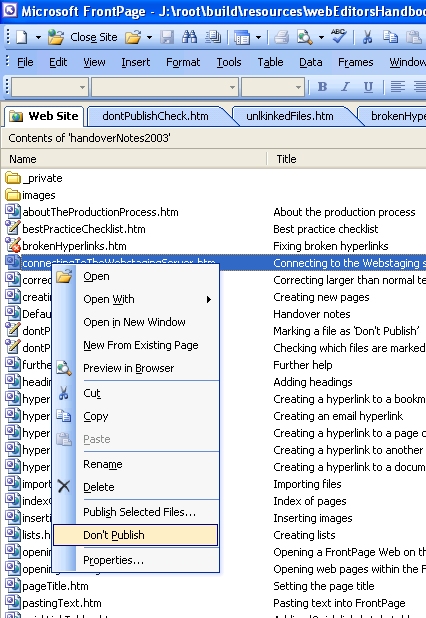
- It is also possible to set this restriction while you are in page view. Right-click anywhere on the page and select Page Properties.
- Click the Workgroup tab - you should see a check-box to exclude the file when publishing.
- Tick the 'Exclude this file when publishing the rest of the Web' box.
- Click OK and save the page. This is so that FrontPage registers the fact that you have marked it as not to publish.
- Remember to reverse the process when you have finished, follow the above steps but uncheck the exclude option, so that your page gets published on the next hourly bake.
^ Back to top